fixup() (install_name_tool \
-change @executable_path/../Resources/Libs/$1 @rpath/$1 $2)
fixup libmptag.dylib libemc.dylib
fixup libHIDmctrl.dylib libemc.dylib
fixup libcolour.dylib libemc.dylib
fixup libmctrl.dylib libHIDmctrl.dylibDisplay notes
EIZO is overpriced. I went for a second one because I wanted a mostly uniform display, and after the backlight of my former BenQ PD3220U failed just out of warranty, the second deciding factor was a decent warranty period.
My experiences say that with EIZO, you pay for properties rather than durability. LCDs suck.
CS2730 woes
-
Burnt panel after mere roughly 18 thousand hours, through single-person usage. It’s hard to take an accurate picture of what it looks like, as it appears oddly smooth, but suck it still does.
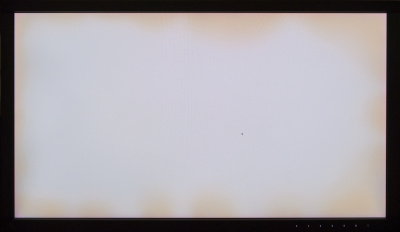
-
With a MacBook Pro M1 Pro connected over HDMI, after staying for too long in standby:
-
With a USB cable: the display decides to flash its power light orange and white, and refuse to cooperate until turned off and on through its power switch.
This is addressed by the 1.0002 firmware, which can’t be installed with new macOS.
-
Without a USB cable, or occasionally with new firmware: HDMI input goes haywire, showing static, until the display is turned off and on through the touch power button. Sometimes additional waiting and fiddling is necessary.
-
This seems like a possible MacBook Pro issue, maybe with HDCP, since one would expect encrypted signal to be noisy. It happens to a lot of people.
-
CG2700S woes
-
Two dark subpixels appeared after a few weeks, within the same pixel near the edge. This is the first time I’ve even seen this kind of defect on a computer monitor. And no, you can’t do much about it.
Comments
Use e-mail, webchat, or the form below. I'll also pick up on new HN, Lobsters, and Reddit posts.